The Queen’s Platinum Jubilee is just a few days away on Sunday, 5 June 2022. To mark the occasion there are many brilliant toolkits and resources across the internet on royal.uk, platinumjubilee.gov.uk and many more. You can find activity packs, recipes, posters, playlists, bunting and more. However, the one thing I couldn’t find was a profile picture frame.
Option 1: Facebook
I did think I could make one on Facebook as I have a developer account, but unfortunately, Facebook Frame Studio is now limited to certain organisations. This is a shame since it limits the features’ reach and creativity.
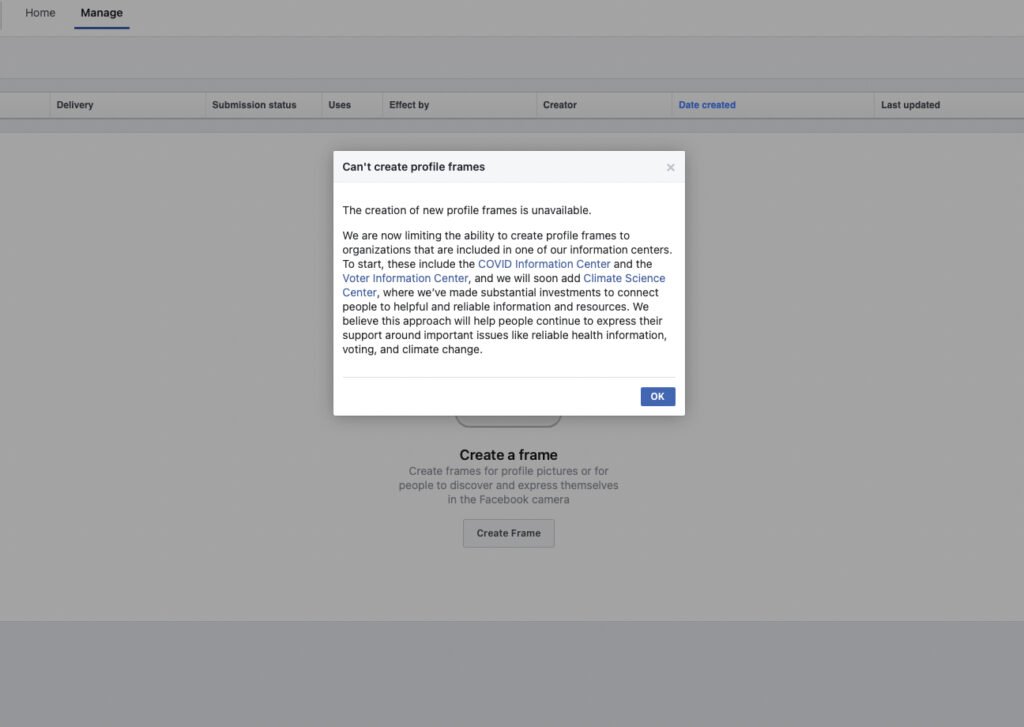
Option 2: Make my own
Next, I went on the look for a profile picture frame generator and came across profilepicturemaker.com which turned out to be the perfect solution, in the next few steps I’ll show you how to use this website to make your own Queen’s Platinum Jubilee 2022 Profile Picture.
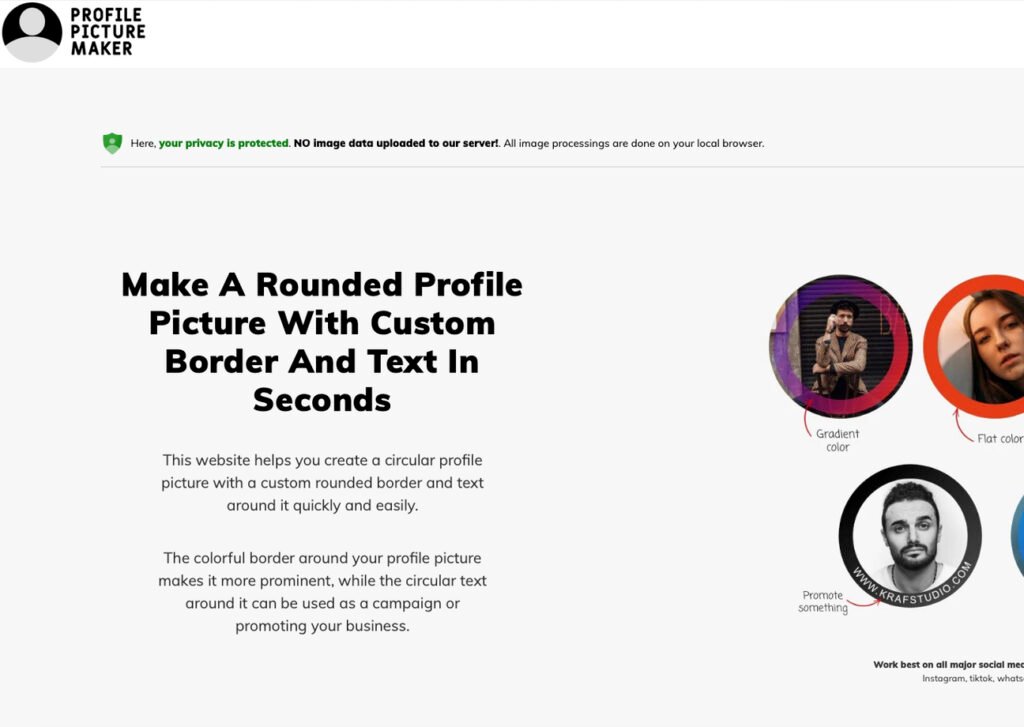
Step 1: The Frame
I used the Platinum Jubilee Primary logo from the ‘Logos for websites and designers‘ section of the Department for Digital, Culture, Media and Sport’s website, platinumjubilee.gov.uk as the start for my frame, next I used Pixelmator to add in a white background and cut out the crown for the profile picture to go in and saved the frame as a PNG (download it here).
Step 2: Your profile picture
Next, head over to profilepicturemaker.com and click ‘OPEN PROFILE PICTURE MAKER‘ a third down the page, click ‘INSERT PHOTO‘ and use any picture you wish to be your profile picture. I would recommend a picture with a bit of space all around you, move it so your face is in the middle and we can go to the next step.
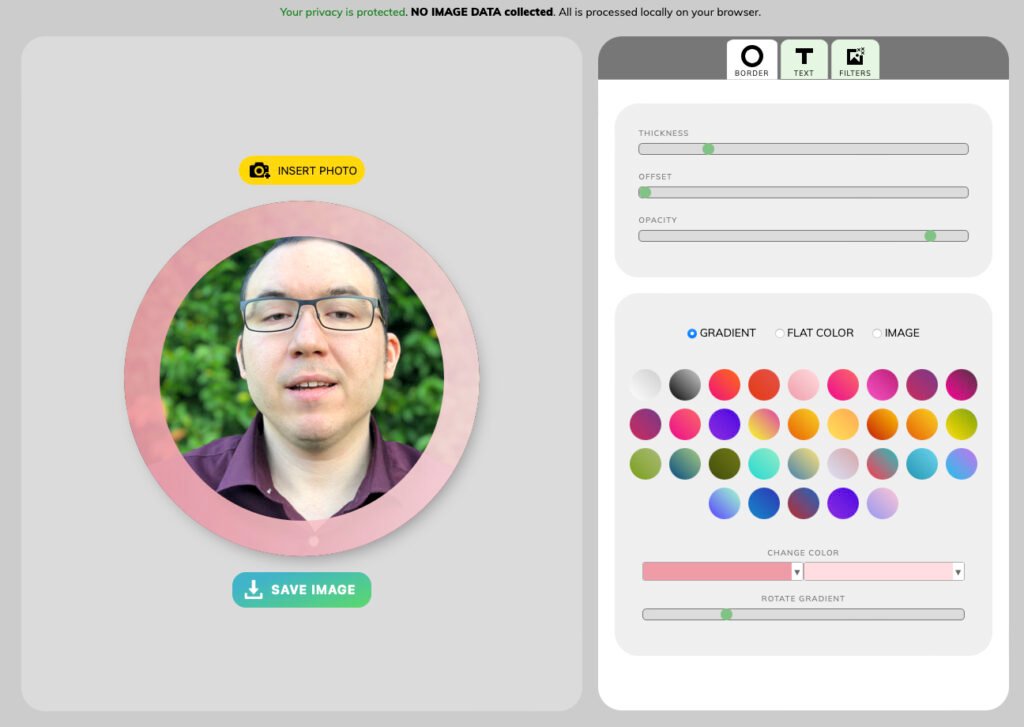
Step 3: Add the frame
In the bottom panel on the right-hand select ‘IMAGE‘ and ‘INSERT IMAGE AS BORDER‘ and select the frame you downloaded earlier. This will add the frame to your profile picture. Next, we need to make some adjustments.
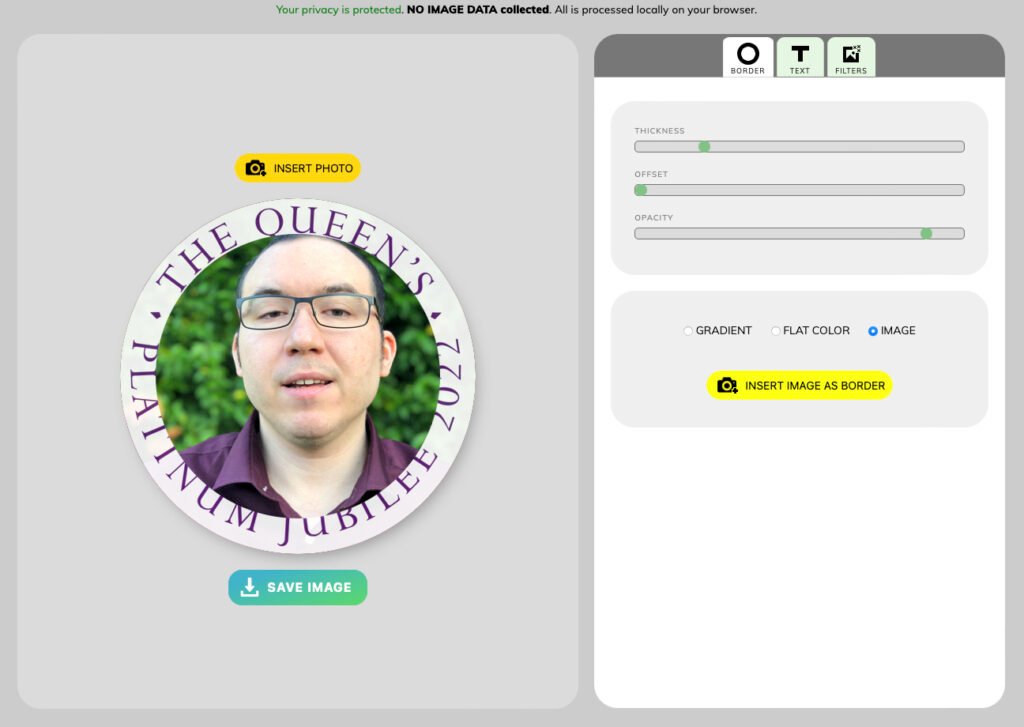
Step 4: Finishing Touches
On the top panel on the right-hand, we need to adjust the sliders to complete our Platinum Jubilee Profile Picture. Move the ‘THICKNESS‘ slider to the left, move the ‘OFFSET’ slider in one notch, and finally the ‘OPACITY’ slider just above where the blue dot is for ‘IMAGE‘ on the bottom panel.

There you have it, your Queen’s Platinum Jubilee 2022 Profile Picture is complete. Click ‘SAVE IMAGE‘.
Note: I had to download it twice as the first one just had a colour, so make sure you check you have it before closing the website.
Upload your new profile picture to your social media accounts (X/Twitter, Facebook, Instagram, TikTok, etc) and show your support for the Queen’s 70 years on the thrown in style.
If you enjoyed this tutorial, feel free to tag me on X/Twitter @CarlRydings, I would love to see your profile pictures with this frame. Also, make sure you tag #PlatinumJubilee and/or #HM70 to share it with others celebrating the Jubilee.
Thanks for reading,
Carl

