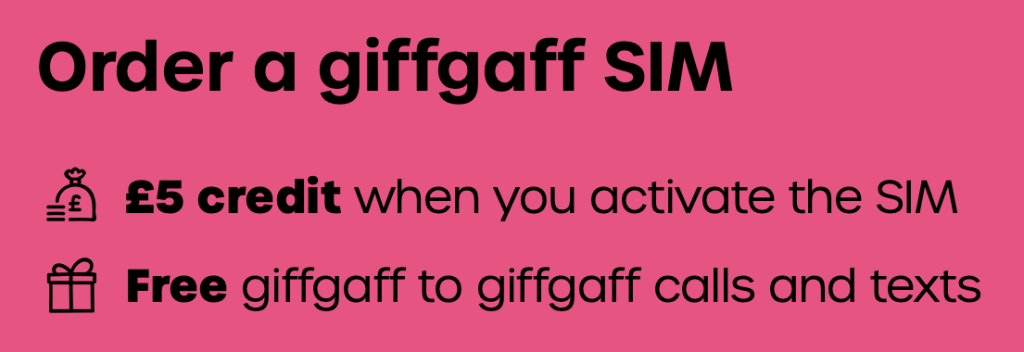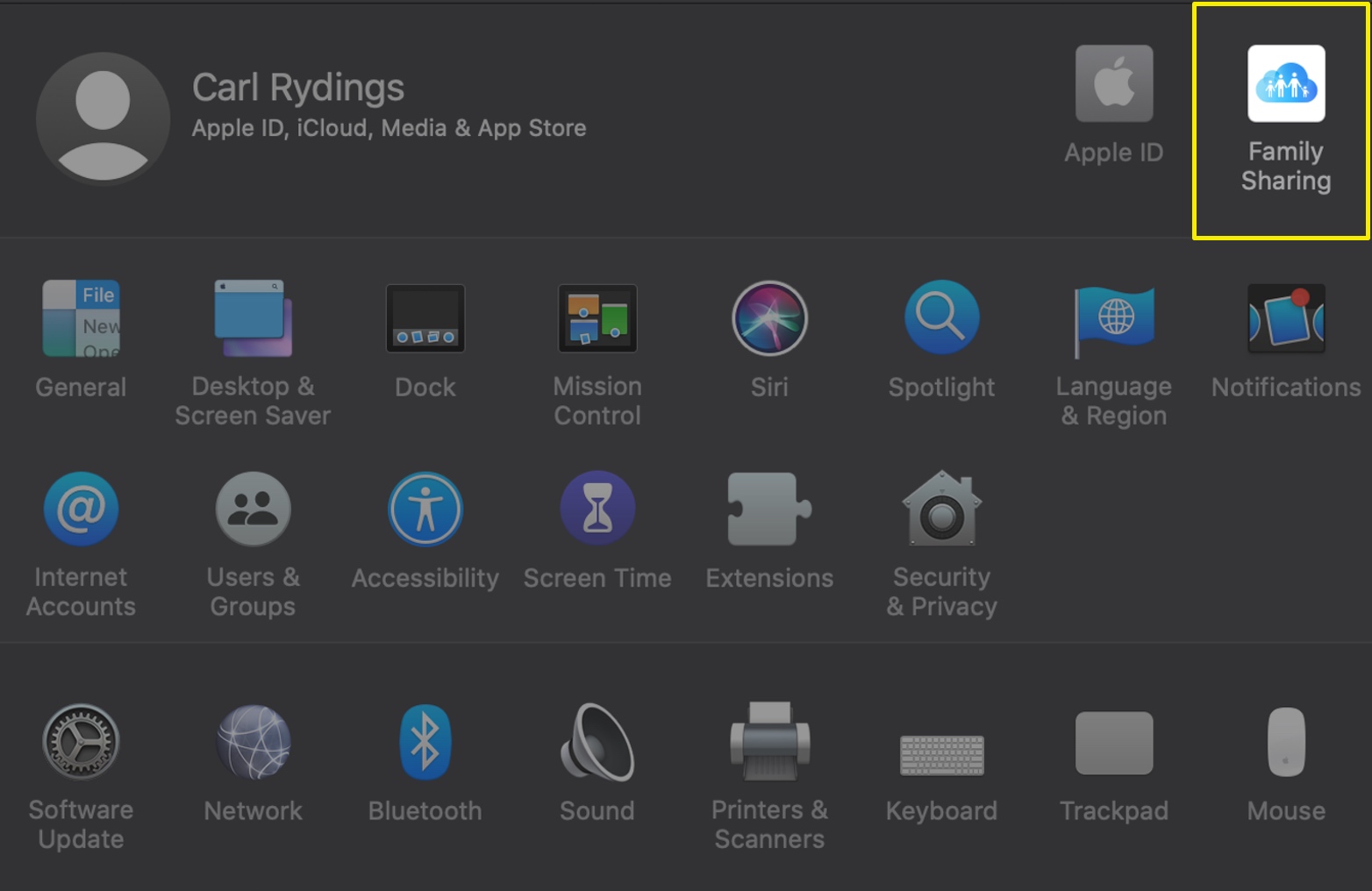This blog post was first published to the giffgaff blog on Friday, 23rd February 2018.
Family Sharing on iOS lets you share iTunes, iBooks and App Store purchases, an Apple Music family plan, and iCloud storage. Your family also has a shared a photo album and a family calendar, and even help locate each other’s missing devices, let’s check it out.
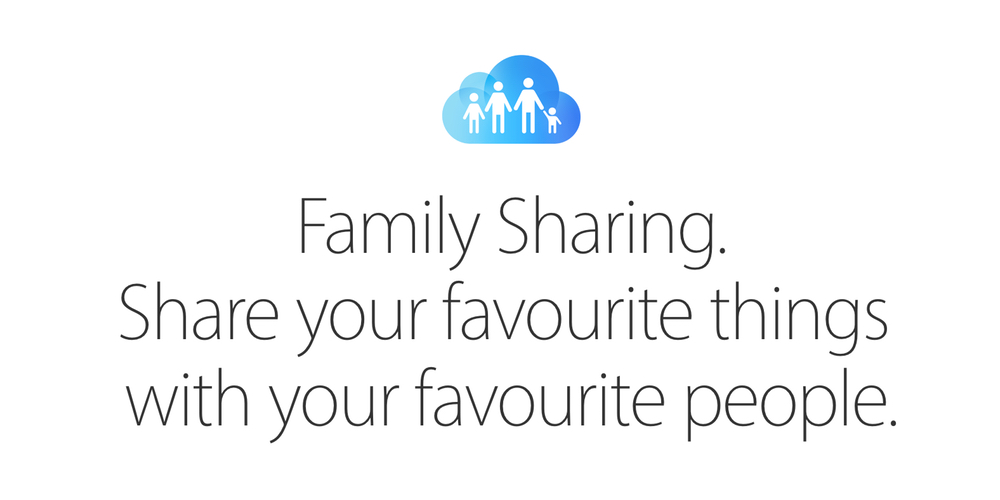
SOURCE: APPLE
Here’s what you can share:
- iTunes purchases
- iBooks purchases
- App Store purchases
- Apple Music family plan
- iCloud storage plan (200GB or 2TB plan, 50GB plans can’t be shared)
- Shared photo album
- Shared family calendar
- Locate each other’s devices
How to set up Family Sharing
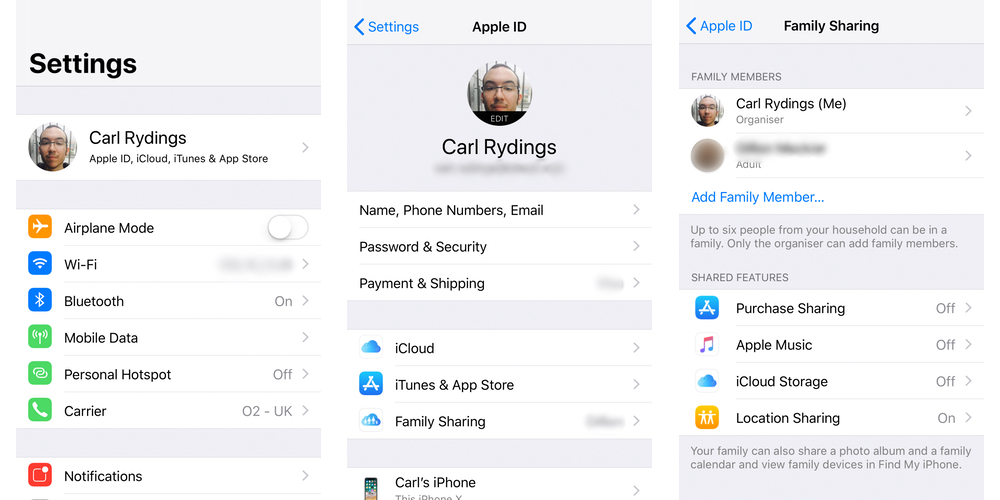
SOURCE: CARL RYDINGS
On an iPhone, iPad or iPod Touch:
- Go to Settings > [your name]. If you’re using iOS 10.2 or earlier, go to Settings > iCloud.
- Tap Set Up Family Sharing, then tap Get Started. Follow the onscreen instructions to set up your family and invite your family members.
- If you’re using iOS 11 or later, choose the first feature you’d like to share with your family. Then follow the instructions to invite your family members using iMessage.
On a Mac:
- Choose Apple menu > System Preferences, then click Family Sharing. If you’re using macOS Mojave or earlier, choose Apple menu > System Preferences, then click iCloud.
- Confirm the Apple ID that you want to use for Family Sharing, and make sure that Share My Purchases is selected.
- Follow the onscreen instructions.
Thanks for reading,
Carl